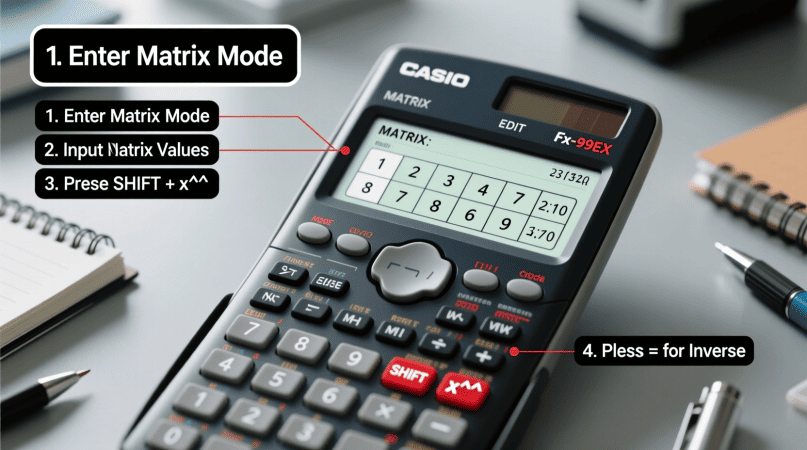
If you’ve ever tried solving systems of equations or linear algebra problems, you know how important it is to find the inverse of a matrix. While graphing calculators like the TI-84 get most of the attention, many students rely on scientific calculators such as the Casio fx-991EX, fx-991ES, or Sharp models. These calculators include matrix functions that let you compute inverses quickly—no need for messy manual calculations.
In this guide, we’ll walk through how to use a scientific calculator to find a matrix inverse, common errors you may encounter, and how to double-check your results online with tools like the Inverse Matrix Calculator.
Key Concepts Before You Start
- Only square matrices (2×2, 3×3, etc.) can be inverted.
- If the determinant = 0, the matrix is singular and has no inverse.
- Scientific calculators usually support up to 3×3 matrices.
- Results can appear in decimal form by default, but many calculators allow switching to fraction mode.
How to Find Matrix Inverse on a Casio Scientific Calculator (fx-991ES / fx-991EX)
Steps: A = [ 2 1 3 ; 1 0 2 ; 4 1 8 ]
- Press MODE and select Matrix (MAT).
- Choose a matrix slot (e.g., MatA).
- Define the size: 2×2 or 3×3.
- Enter your matrix elements row by row.
- Exit to the home screen.
- Type
MatA⁻¹(MatA followed by the inverse key). - Press = → the inverse matrix will display.
💡 Press S⇔D to toggle between fraction and decimal results. If you’re working with bigger matrices, the 3×3 inverse calculator offers extended functionality.
How to Use Sharp or HP Scientific Calculators
While the menus differ slightly, the process is similar:
- Enter matrix mode.
- Define your square matrix (2×2 or 3×3).
- Input elements carefully.
- Use the x⁻¹ key to calculate the inverse.
- View results in either decimal or fraction form depending on your model.
Worked Example – 3×3 Matrix
Let’s find the inverse of: A = [ 2 1 3 ; 1 0 2 ; 4 1 8 ]
- On a Casio fx-991EX: Define
MatA, then computeMatA⁻¹. - On a Sharp calculator: Define matrix in matrix mode → press inverse.
You’ll see the inverse matrix, either in decimal or fraction format. For smaller operations, the 2×2 inverse calculator gives quick solutions
Common Errors and Troubleshooting
- “Math ERROR” or “Singular Matrix” → determinant is 0, so no inverse exists.
- Dimension Error → only square matrices can be inverted.
- Messy Results → toggle between fraction and decimal modes.
- Input Mistakes → always double-check row/column entries before pressing inverse.
Verifying Your Result
The best way to confirm is by multiplying the original matrix with its inverse: A × A⁻¹ = I
If the product is the identity matrix, your inverse is correct. Those needing advanced output can use the symbolic inverse calculator for exact expressions.
FAQs
Q1. Can all scientific calculators compute matrix inverses?
No. Only models with a matrix mode (like Casio fx-991 series or Sharp EL-W506) can handle it.
Q2. What size matrices are supported?
Most scientific calculators support up to 3×3 matrices. Larger matrices require graphing calculators or software.
Q3. What does “Singular Matrix” mean?
It means the determinant is zero → the matrix has no inverse.
Q4. Why do I get decimals instead of fractions?
That’s the default output. Switch using S⇔D (Casio) or equivalent keys.
Q5. How can I check my answer?
Multiply the matrix by its inverse or verify with the Inverse Matrix Calculator.
John H. Cleveland is the creator of Inversematrixcalculator.com, a trusted resource dedicated to providing accurate and easy-to-use matrix calculation tools. With a strong background in mathematics and a passion for simplifying complex concepts, John focuses on delivering clear, reliable solutions for students, educators, and professionals. His goal is to help users save time and confidently solve matrix problems with precision.
