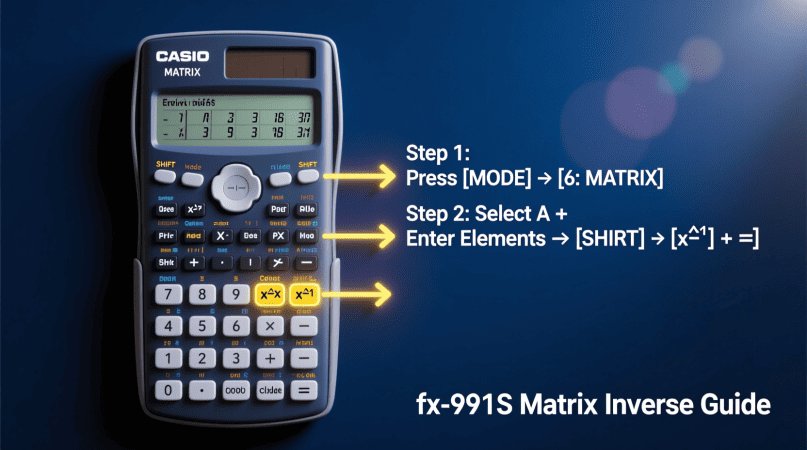
The Casio fx-991ES is one of the most popular scientific calculators used by students for algebra, engineering, and exams. One of its powerful features is the ability to calculate the inverse of a matrix directly, saving you from doing complex hand calculations. Whether you’re working with a 2×2 matrix or a 3×3 matrix, the fx-991ES can find the inverse in seconds.
In this guide, you’ll learn the exact steps for entering a matrix, finding its inverse, switching between fraction and decimal results, and checking your answer. We’ll also cover common mistakes and tips so you don’t get stuck during exams. You can compute larger matrices using the 3×3 matrix inverse tool for reliable solutions.
What You Need to Know Before Finding an Inverse
- Only square matrices (2×2, 3×3) can be inverted.
- If the determinant = 0, the calculator will show an error because the matrix has no inverse.
- The fx-991ES supports up to 3×3 matrices in matrix mode.
- Results may appear in decimal form, but you can switch to fractions with the S⇔D key.
Step-by-Step: Finding Inverse of a Matrix on Casio fx-991ES
1. Enter Matrix Mode
- Press MODE.
- Select Matrix (MAT) mode.
2. Define the Matrix
- Press SHIFT → 4 (MATRIX).
- Select 1: Dim to define dimensions.
- Choose a slot (MatA, MatB, or MatC).
- Select the size (2×2 or 3×3).
- Enter each number row by row, pressing = after each element.
3. Return to Home Screen
- Press AC.
4. Call Up the Matrix
- Press SHIFT → 4 (MATRIX) again.
- Choose 3: MatA (or the slot you used).
5. Apply the Inverse Function
- After
MatAappears, press the x⁻¹ key. - The screen should now show
MatA⁻¹.
6. Calculate the Result
- Press =.
- The fx-991ES will display the inverse of the matrix.
- Press S⇔D to toggle between fraction and decimal formats.
Worked Example
Matrix: A = [ 2 1 3 ; 1 0 2 ; 4 1 8 ]
Steps on fx-991ES:
- Enter as MatA (3×3).
- Select
MatA⁻¹. - Press =.
The inverse will display as fractions (if possible). Switching to decimal gives approximate values. f you need symbolic results, try the symbolic matrix inverse tool for algebraic outputs.
Common Errors and How to Fix Them
- “Math ERROR” or “Singular Matrix” → determinant = 0; the matrix has no inverse.
- Dimension Error → only square matrices can be inverted.
- Incorrect Input → double-check row/column entries carefully.
- Unexpected Decimals → press S⇔D to switch to fraction mode.
How to Verify Your Result
The best way to confirm your inverse is correct: A × A⁻¹ = I
- Multiply the original matrix by its inverse on your calculator.
- The result should be the identity matrix (1s on diagonal, 0s elsewhere).
- For quick verification online, use the free Inverse Matrix Calculator to compare results.
FAQs
Q1. Can Casio fx-991ES calculate 4×4 inverses?
No. It supports up to 3×3 matrices only.
Q2. What happens if the determinant is zero?
The calculator shows a “Math ERROR” meaning no inverse exists.
Q3. Why do I get decimals instead of fractions?
By default, results may show decimals. Use S⇔D to convert to fractions.
Q4. How do I check my answer?
Multiply the original matrix by the computed inverse.
Q5. Can I store multiple matrices at once?
Yes, fx-991ES has three slots: MatA, MatB, MatC.
John H. Cleveland is the creator of Inversematrixcalculator.com, a trusted resource dedicated to providing accurate and easy-to-use matrix calculation tools. With a strong background in mathematics and a passion for simplifying complex concepts, John focuses on delivering clear, reliable solutions for students, educators, and professionals. His goal is to help users save time and confidently solve matrix problems with precision.
