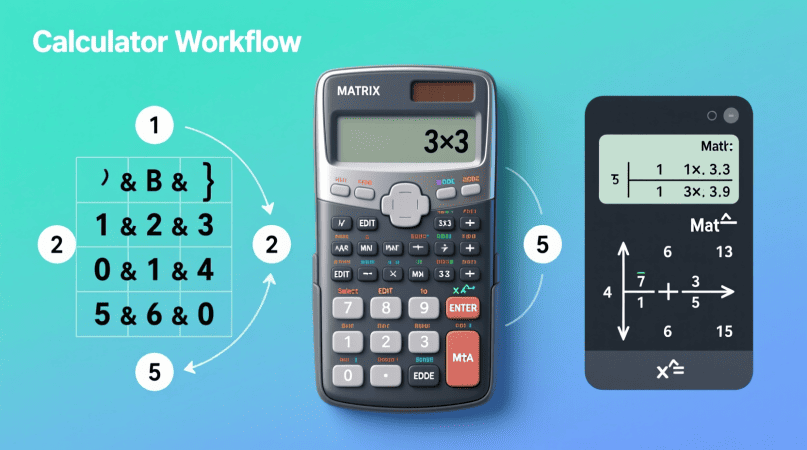
Working out the inverse of a 3×3 matrix by hand can be time-consuming. Luckily, most modern calculators—like the TI-84 graphing calculator, Casio fx-991EX scientific calculator, and HP Prime—make it much easier. With the right steps, you can quickly enter the matrix, press the x⁻¹ key, and get the result.
In this guide, we’ll show you exactly how to calculate the inverse of a 3×3 matrix on different types of calculators, what to do if your calculator shows an error, and how to verify your results. For double-checking, you can also use the free online Inverse Matrix Calculator.
Key Things to Know Before You Start
- Only square matrices (same number of rows and columns) can be inverted.
- A matrix is invertible if its determinant ≠ 0.
- The result should return the identity matrix (I₃) when multiplied by the original.
- Some calculators show results in decimals, while others allow fraction form.
How to Invert a 3×3 Matrix on a TI-84 or TI-83
- Press [2nd] → [MATRIX].
- Scroll to EDIT, choose matrix
[A]. - Set dimensions to 3×3.
- Enter the numbers row by row.
- Exit to the home screen.
- Press [2nd] → [MATRIX] → [NAMES], select
[A]. - Press the x⁻¹ key.
- Hit ENTER → The inverse appears.
✅ Tip: If the calculator says “ERROR: SINGULAR MATRIX”, the determinant is zero, so the inverse doesn’t exist. More complex matrices can be solved using the 4×4 inverse calculator for accurate output.
How to Invert a 3×3 Matrix on Casio Scientific Calculators (fx-991ES / fx-991EX / fx-115ES)
- Press MODE and select Matrix (MAT).
- Choose MatA.
- Set dimensions to 3×3.
- Input all elements row by row.
- Exit input mode.
- Type
MatA, then press the x⁻¹ key. - Press = → The inverse matrix appears.
💡 Casio calculators allow switching between fractions and decimals with the S⇔D key. Systems of equations can be solved quickly with our linear equation calculator when substitution becomes complex.
How to Invert a 3×3 Matrix on HP Calculators
- Open the Matrix Editor.
- Define a 3×3 matrix.
- Enter the elements.
- On the home screen, select the matrix and press x⁻¹.
- The calculator displays the inverse.
Worked Examples
Example 1: Integer Matrix
A = [ 2 1 0 ; −1 3 4 ; 2 −2 1 ]
After inputting into your calculator, pressing x⁻¹ will give its inverse.
Example 2: Singular Matrix
B = [ 1 2 3 ; 4 5 6 ; 7 8 9 ]
This matrix has determinant = 0. Your calculator will show error because it has no inverse. If you want online help, try the 3×3 matrix inverse calculator for quick results.
Troubleshooting Common Issues
- Error: Singular Matrix → Determinant = 0, no inverse exists.
- Wrong dimensions → Make sure you selected 3×3, not 2×2.
- Decimal vs fraction output → Use calculator settings or toggle S⇔D.
- Memory limitations → Some calculators can only handle up to 3×3 or 4×4.
Comparison of Calculator Models
| Calculator | Key Sequence for 3×3 Inverse | Max Matrix Size | Output |
|---|---|---|---|
| TI-84 / TI-83 | [2nd] → [MATRIX] → EDIT → x⁻¹ | Up to 10×10 | Decimal & Fraction (depending on mode) |
| Casio fx-991ES/EX | MODE → Matrix → MatA → x⁻¹ | Up to 3×3 | Fraction & Decimal toggle |
| HP Prime / HP 50g | Matrix Editor → x⁻¹ | Large (depends on model) | Decimal by default |
You can also learn to invert matrices easily using the Casio matrix inverse tool on your calculator. When the matrix is singular, the pseudoinverse calculator provides the proper Moore–Penrose solution.
Verifying the Inverse
To confirm your calculator’s result:
- Multiply the original matrix by its inverse.
- The result should be the 3×3 identity matrix: I₃ = [ 1 0 0 ; 0 1 0 ; 0 0 1 ]
- Alternatively, cross-check with the free Inverse Matrix Calculator online.
FAQs
Q1: Can all calculators find 3×3 inverses?
No, only models with matrix support like TI-84, Casio fx-991ES/EX, or HP Prime.
Q2: Why does my calculator show “Error: Singular Matrix”?
The determinant is 0, meaning the matrix has no inverse.
Q3: Can calculators show exact fractions?
Yes—Casio and some TI models allow fraction mode.
Q4: How do I know if my matrix is invertible?
Check the determinant. If it’s ≠ 0, the inverse exists.
Q5: What’s the fastest way to verify results?
Multiply the original × inverse (should equal identity), or use an online calculator.
John H. Cleveland is the creator of Inversematrixcalculator.com, a trusted resource dedicated to providing accurate and easy-to-use matrix calculation tools. With a strong background in mathematics and a passion for simplifying complex concepts, John focuses on delivering clear, reliable solutions for students, educators, and professionals. His goal is to help users save time and confidently solve matrix problems with precision.
