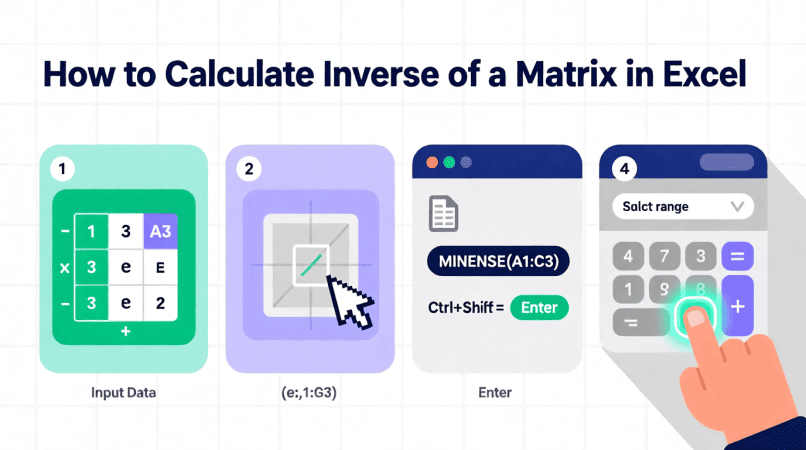
When you need to work with matrices in Excel, one of the most common tasks is finding the inverse. Instead of solving it manually, Excel provides built-in functions like MINVERSE that make the process faster and more accurate. In this guide, you’ll learn different ways to calculate the inverse of a matrix in Excel, verify your results, and troubleshoot common errors.
Beginners often struggle because they don’t fully understand what a matrix is, so reading what is a matrix helps build the foundation.
What You Should Know Before Inverting a Matrix
Before jumping into formulas, remember:
- Only square matrices (same number of rows and columns) can have an inverse.
- The determinant of the matrix must not be zero. If it is, the matrix is singular and has no inverse.
- The product of a matrix and its inverse should return the identity matrix.
You can check the determinant in Excel using: = MDETERM (A1:C3)
If the determinant is 0, the matrix can’t be inverted. When working with matrices, you may need tools from our matrix calculators page to perform additional operations.
Method 1: Using the MINVERSE Function
The easiest way to find an inverse is with MINVERSE.
Steps: = MINVERSE (A1:C3)
- Enter your matrix into a cell range (e.g., A1:C3 for a 3×3 matrix).
- Select an empty range of the same size where you want the inverse to appear.
- Type the formula:
- Press Ctrl+Shift+Enter if you’re on an older version of Excel. In Excel 365 or Excel Online, it will spill automatically.
✔️ Your selected range now contains the inverse matrix. When solving small matrices, the 2×2 matrix inverse calculator provides quick and accurate results.
Method 2: Verify with MMULT
After finding the inverse, always verify by multiplying the original matrix by the inverse. In Excel, use the MMULT function:=MMULT(A1:C3, MINVERSE(A1:C3))
If your inverse is correct, the result will be the identity matrix (1s along the diagonal, 0s elsewhere). Complex operations become manageable when the 5×5 matrix inverse calculator handles the computation for you.
Method 3: Manual Adjoint & Determinant Method
If you want to practice the traditional way, you can compute the inverse manually inside Excel:
- Use MDETERM to calculate the determinant.
- Find cofactors and build the adjoint matrix (using formulas in separate cells).
- Divide each element of the adjoint by the determinant.
This method is more tedious but helps you understand what’s happening behind the scenes. The cofactor method is easier to verify with the 3×3 matrix inverse calculator after you compute each minor.
Method 4: Using VBA for Advanced Users
If you regularly need to invert large matrices, you can write a VBA function. Example:Function MatrixInverse(m As Range) As Variant
MatrixInverse = Application.MInverse(m)
End Function
This creates a custom function =MatrixInverse(A1:C3) you can use directly. Solving cofactors manually is time-consuming, so students often rely on the 4×4 matrix inverse calculator.
Dealing with Common Errors
- #NUM! error – The matrix is singular (determinant = 0).
- #VALUE! error – Input contains text or the range is not square.
- Spill errors in Excel 365 – Clear nearby cells to allow the array formula to expand.
- Rounding issues – Large or ill-conditioned matrices may give imprecise results due to floating-point limits.
High-dimensional matrices are easier to solve using our 6×6 matrix inverse calculator for quick verification.
Practical Applications in Excel
- Solving systems of linear equations – For equations AX=BAX = B, compute X=A−1BX = A^{-1}B using
MMULT(MINVERSE(A), B). - Finance & economics – Portfolio optimization, simultaneous equations in forecasting.
- Data analysis – Regression models where matrix inversion is part of calculations.
For quick verification outside Excel, you can also use the free inverse matrix calculator to double-check results.
FAQs
Q: Can I calculate the inverse of a non-square matrix in Excel?
A: No, MINVERSE requires a square matrix. For non-square cases, use pseudo-inverse methods in tools like MATLAB, Python, or R.
Q: Why does MINVERSE return #NUM!?
A: It happens when the determinant is zero (matrix not invertible).
Q: How do I invert a 4×4 matrix in Excel?
A: Enter the 4×4 values in a range, select a 4×4 output range, and apply =MINVERSE(range).
Q: Do I still need Ctrl+Shift+Enter in Excel 365?
A: No, Excel 365 supports dynamic arrays—just press Enter.
Q: Can I solve equations directly with MINVERSE?
A: Yes, use MMULT(MINVERSE(A), B) where A is your coefficient matrix and B is your constants column.
John H. Cleveland is the creator of Inversematrixcalculator.com, a trusted resource dedicated to providing accurate and easy-to-use matrix calculation tools. With a strong background in mathematics and a passion for simplifying complex concepts, John focuses on delivering clear, reliable solutions for students, educators, and professionals. His goal is to help users save time and confidently solve matrix problems with precision.
