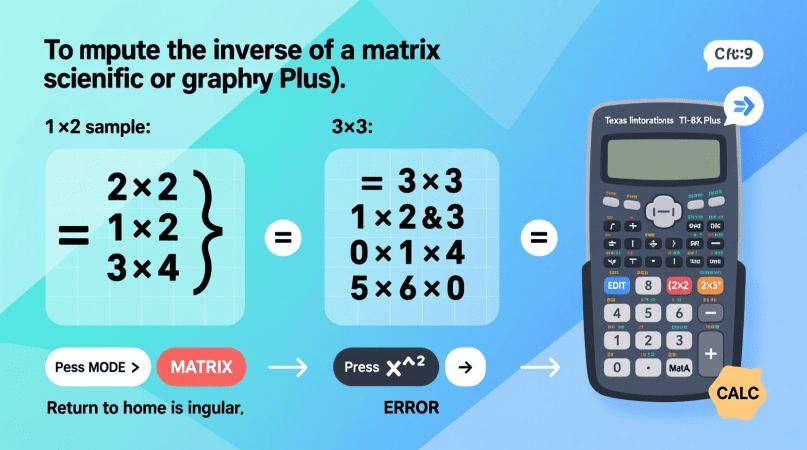
If you’re working with matrices in algebra or linear equations, you’ll often need to find the inverse of a matrix. Doing it by hand is possible but time-consuming, especially for 3×3 or larger matrices. That’s why many students use their calculators—whether it’s a TI-84, Casio fx-991, or HP Prime—to quickly calculate matrix inverses.
In this guide, you’ll learn step-by-step how to calculate the inverse of a matrix using different types of calculators, what errors mean, and how to check if your result is correct. If you want a faster way online, you can always verify your result with our free Inverse Matrix Calculator.
What You Need to Know Before Using a Calculator
- Only square matrices (2×2, 3×3, etc.) can be inverted.
- The determinant must be non-zero. If det(A) = 0, the matrix is singular and has no inverse.
- Most calculators handle 2×2 and 3×3 matrices easily, but larger sizes may be limited.
Using TI Graphing Calculators (TI-83 / TI-84 Plus)
Steps:
- Press [2nd] → [MATRIX].
- Navigate to EDIT, select
[A], and enter the size (2×2 or 3×3). - Input each matrix element.
- Exit to the home screen.
- Go back to [MATRIX] → NAMES, choose
[A]. - Press the x⁻¹ button (inverse key).
- Hit ENTER to see the result.
💡 If you want fractions instead of decimals, press MATH → frac after the result. For larger matrices, switch to the 6×6 inverse calculator for comprehensive results.
Using Casio Scientific Calculators (fx-991ES / fx-991EX / fx-115ES)
Steps:
- Press MODE and select Matrix (MAT).
- Choose MatA and define the size (e.g., 3×3).
- Enter the values row by row.
- Exit and input:
MatA⁻¹. - Press = to get the inverse.
💡 Use the S⇔D key to toggle between fraction and decimal forms.
Using HP Prime or HP 50g Calculators
Steps:
- Open the Matrix Writer or Matrix Editor.
- Define your square matrix and fill in the values.
- On the home screen, call the matrix.
- Press the x⁻¹ key to compute the inverse.
- The result will be displayed directly.
Example: 3×3 Matrix on a Calculator
Let’s take: A = [ 2 1 3 ; 1 0 2 ; 4 1 8 ]
- On a TI-84: Enter as
[A], then compute[A]⁻¹. - On a Casio fx-991: Define MatA, then run
MatA⁻¹. - Both will return the inverse matrix in exact or decimal form.
You can quickly confirm the accuracy by multiplying the original matrix with the result. If you get the identity matrix, the inverse is correct. You can simplify tasks by using the 5×5 inverse calculator when working with smaller dimensions.
Troubleshooting Errors
- Error: Singular Matrix → Determinant = 0, inverse doesn’t exist.
- Dimension Error → Make sure the matrix is square.
- Messy Decimal Output → Switch to fraction mode (Casio) or use Math→Frac (TI).
Verification Made Easy
Even if your calculator gives the result, it’s a good idea to double-check. Simply multiply the original matrix by the inverse, or use the free Inverse Matrix Calculator to confirm accuracy. For symbolic or algebraic outputs, try the symbolic inverse calculator to get exact expressions.
FAQs
Q1. Can all calculators compute matrix inverses?
No, only models with a matrix mode (TI, Casio fx-991 series, HP Prime, etc.) can do this.
Q2. What size matrices can calculators handle?
Most handle up to 3×3, while graphing calculators like TI-84 can go larger.
Q3. What if my calculator says “Error: Singular”?
It means the determinant is zero—your matrix has no inverse.
Q4. How can I check if my answer is right?
Multiply the matrix by its inverse. If the result is the identity matrix, it’s correct.
Q5. Can I get step-by-step solutions?
No, calculators only give results. For detailed steps, try solving manually or use the online Inverse Matrix Calculator.
John H. Cleveland is the creator of Inversematrixcalculator.com, a trusted resource dedicated to providing accurate and easy-to-use matrix calculation tools. With a strong background in mathematics and a passion for simplifying complex concepts, John focuses on delivering clear, reliable solutions for students, educators, and professionals. His goal is to help users save time and confidently solve matrix problems with precision.
